
Editing text can be a tedious and time-consuming task, especially when dealing with formatting inconsistencies. Whether you’re writing a blog, preparing a presentation, or creating content for social media, maintaining a consistent text case is crucial for readability and professionalism. This is where a Case Converter tool can save the day. In this article, we’ll explore how you can streamline your editing process and save hours using this simple yet powerful tool.
What Is a Case Converter?
A Case Converter is an online or software-based tool designed to quickly transform text into different letter cases. It eliminates the need for manual formatting and helps you convert text to:
- Uppercase: MAKES ALL LETTERS CAPITALIZED.
- Lowercase: makes all letters small.
- Title Case: Capitalizes the First Letter of Every Word.
- Sentence Case: Capitalizes Only the First Letter of a Sentence.
These formats are often used in various contexts, such as writing headlines, correcting accidental caps lock errors, or standardizing content styles.
Why Use a Case Converter?
1. Saves Time
Manually adjusting the case of every letter can be a painstaking process, especially for long documents. A Case Converter allows you to format an entire text block with just a click.
2. Ensures Consistency
Consistency in formatting is vital for creating professional and polished content. A Case Converter ensures all your text follows the same format, reducing the risk of errors.
3. Increases Productivity
By automating the text case conversion process, you can focus more on content quality and creativity instead of repetitive editing tasks.
How to Use a Case Converter Tool
Using a Case Converter tool is incredibly straightforward. Here’s a step-by-step guide:
-
Find a Reliable Case Converter Tool
Many free Case Converter tools are available online. Choose one that is easy to use and doesn’t compromise your data security. -
Paste Your Text
Copy your text and paste it into the tool’s input field. -
Select Your Desired Case
Click on the format you need (e.g., UPPERCASE, lowercase, Title Case, or Sentence case). -
Copy the Converted Text
Once the tool converts your text, simply copy it and paste it back into your document or platform.
Top Features to Look for in a Case Converter
When selecting a Case Converter, consider tools with the following features:
- Batch Processing: To handle large amounts of text at once.
- Customizable Options: For specific capitalization needs.
- Compatibility: Works seamlessly across devices and platforms.
- User-Friendly Interface: Easy navigation for quick results.
Popular Use Cases for a Case Converter
- Blog Writing: Quickly format titles and subtitles in Title Case.
- Academic Papers: Adjust headings and citations to fit required styles.
- Social Media Posts: Standardize content for platforms with different formatting rules.
- Emails: Ensure professional tone with properly capitalized subject lines.
A Simple Solution to a Common Problem
Using a Case Converter is like having a personal editing assistant. It saves time, reduces stress, and ensures a professional appearance for your text. Whether you’re a writer, student, or content creator, this tool is a game-changer for text editing tasks.
Stop wasting hours manually fixing text case issues. Explore a reliable Case Converter today and see the difference it makes!
By integrating a Case Converter into your workflow, you can transform how you approach text editing. Say goodbye to tedious formatting and hello to more productive, polished content creation!
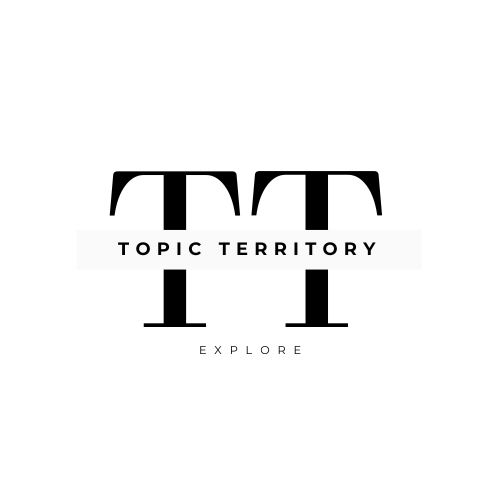




Leave a Reply