
When it comes to writing, formatting your text properly can make a world of difference in how your message is received. Whether you’re drafting an email, writing a blog post, or preparing a presentation, the right text format ensures clarity and improves readability. This is where a Case Converter becomes an invaluable tool. In this article, we’ll dive into what a Case Converter is, how it works, and why you should use it to enhance your text formatting skills.
What is a Case Converter?
A Case Converter is a simple yet powerful tool that allows you to change the case of text instantly. Whether you need to switch from lowercase to uppercase, capitalize the first letter of every word, or apply sentence case, this tool can save you time and effort.
For instance, instead of retyping a paragraph to fix capitalization errors, a Case Converter can reformat it in seconds. This makes it especially useful for students, writers, developers, and professionals handling large volumes of text.
Why is Text Formatting Important?
Properly formatted text ensures your message is clear and accessible to your audience. Imagine receiving a work email written entirely in uppercase—it feels like the sender is yelling. Conversely, uncapitalized sentences can come across as careless or unprofessional. A Case Converter allows you to format text in a way that reflects your tone and intent accurately.
Common Case Conversion Options
Most Case Converter tools offer the following formatting styles:
-
Uppercase: Converts all letters to uppercase.
Example: “hello world” → “HELLO WORLD” -
Lowercase: Converts all letters to lowercase.
Example: “HELLO WORLD” → “hello world” -
Title Case: Capitalizes the first letter of each word.
Example: “hello world” → “Hello World” -
Sentence Case: Capitalizes the first letter of each sentence.
Example: “hello world. how are you?” → “Hello world. How are you?” -
Toggle Case: Swaps the case of each letter.
Example: “Hello World” → “hELLO wORLD”
How to Use a Case Converter
Using a Case Converter is straightforward:
- Copy Your Text: Select the text you want to format.
- Paste into the Tool: Insert the text into your preferred Case Converter (online tools or software features work well).
- Choose Your Format: Select the desired text case option (uppercase, lowercase, etc.).
- Copy the Result: Once converted, copy and paste the formatted text back into your document.
Online Case Converter tools are often free and accessible on any device, making them convenient for on-the-go editing.
Benefits of Using a Case Converter
- Saves Time: No need to manually edit long blocks of text.
- Enhances Readability: Formats text for clarity and professionalism.
- Reduces Errors: Ensures consistent capitalization across your content.
- Boosts Productivity: Allows you to focus on the content rather than formatting.
Tips for Better Readability
While a Case Converter is great for fixing text formatting, here are additional tips to ensure your content is easy to read:
- Use Short Sentences: Break up long sentences to make your text digestible.
- Add Headings and Subheadings: Organize content into sections for better flow.
- Choose a Legible Font: Opt for clean, professional fonts for written documents.
- Be Consistent: Stick to one formatting style throughout your text.
Final Thoughts
Formatting your text for better readability doesn’t have to be a chore. With tools like a Case Converter, you can instantly transform your text into a polished, professional format. Whether you’re drafting a casual message or an official document, this tool helps you communicate effectively and save time.
Next time you find yourself struggling with text formatting, give a Case Converter a try—you’ll wonder how you ever managed without it!
By following these tips and leveraging the power of a Case Converter, you’ll elevate your writing and ensure your audience stays engaged with your content.
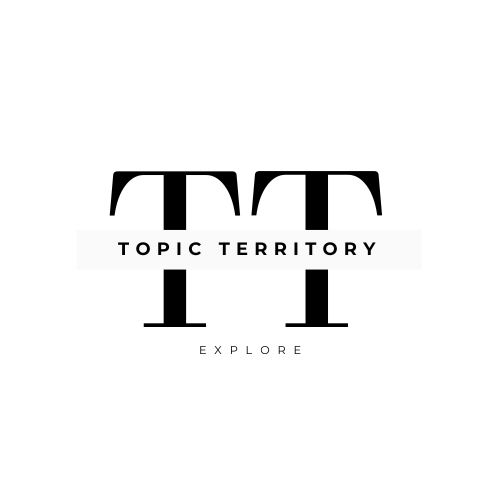




Leave a Reply