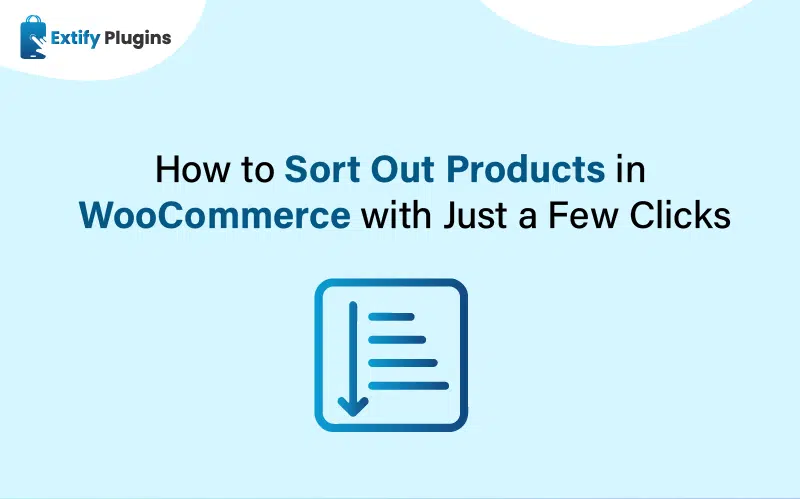
Organizing products in your WooCommerce store is essential for creating a smooth shopping experience. Effective product sorting ensures customers can quickly find what they’re looking for, improving satisfaction and boosting sales. In this guide, we’ll show you how to manage product sorting in WooCommerce and explore plugins and tips to optimize your store’s layout.
Why Sorting Products in WooCommerce Is Important
An organized product catalog helps customers navigate your store effortlessly. By implementing smart WooCommerce sort products strategies, you can display items in a way that makes sense to your audience—whether that’s by price, popularity, or custom attributes. A well-structured store not only looks professional but also enhances usability and conversions.
Default Product Sorting Options in WooCommerce
WooCommerce provides several built-in product sorting options to help you organize your catalog. These include:
- Default Sorting (custom ordering + name): Arranges products based on their menu order or name.
- Popularity: Sorts by the number of sales.
- Average Rating: Prioritizes products with higher customer reviews.
- Newest Products: Displays products in order of their publishing date.
- Price: Allows sorting from low to high or high to low.
These options can be accessed and adjusted through the WooCommerce Product Sorting Settings.
Step-by-Step Guide to Sort Products in WooCommerce
Follow these simple steps to manage WooCommerce product ordering effectively:
1. Access the Product Sorting Settings
- Log in to your WordPress dashboard.
- Navigate to WooCommerce > Settings.
- Go to the Products tab and select Display.
- Under “Default product sorting,” choose your preferred option.
2. Manual Sorting for Custom Order
- Go to Products > All Products.
- Click on Sorting at the top.
- Drag and drop products into your desired order.
This method is ideal for prioritizing specific items, such as bestsellers or seasonal products, to appear at the top of the list.
3. Use Categories and Tags
- Assign products to specific categories or tags.
- This allows you to create logical groupings and use filters for more refined sorting.
4. Install a WooCommerce Product Sorting Plugin
For advanced customization, consider using a WooCommerce product sorting plugin. Plugins like Product Table for WooCommerce or Advanced WooCommerce Product Sorting allow you to add features like:
- Custom sorting options (e.g., by SKU or custom fields).
- Interactive product tables with sortable columns.
- Filters for attributes like size, color, or stock status.
These tools make it easier to tailor the shopping experience to your customers’ needs.
Popular WooCommerce Product Sorting Plugins
Here are some recommended plugins to enhance your store’s product sorting WooCommerce capabilities:
-
YITH WooCommerce Ajax Product Filter
Offers dynamic sorting and filtering options for categories, attributes, and tags. -
WooCommerce Product Table by Barn2 Plugins
Displays products in a table layout with sortable columns and filter options. -
Advanced WooCommerce Product Sorting
Provides additional sorting criteria, such as alphabetical order or stock status.
Each of these plugins extends the functionality of WooCommerce product ordering, allowing for a more tailored shopping experience.
Tips for Better Product Sorting in WooCommerce
- Use Customer Data: Analyze user behavior to understand how customers navigate your store. For example, if most shoppers filter by price, make that the default option.
- Highlight Seasonal Products: Use manual sorting to feature holiday or seasonal products prominently.
- Optimize for Mobile: Ensure sorting features are intuitive and accessible on mobile devices.
- A/B Test Sorting Options: Experiment with different sorting methods to identify what resonates best with your audience.
Conclusion
Effective product sorting in WooCommerce ensures that your customers can navigate your store with ease, improving their overall experience and boosting sales. Whether you rely on default options, manual customization, or a WooCommerce product sorting plugin, the key is to prioritize your customers’ needs. Take the time to test and optimize your store’s product arrangement to create an intuitive and engaging shopping environment.
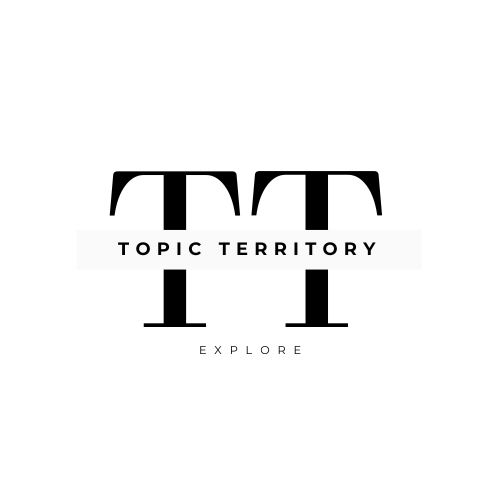




Leave a Reply