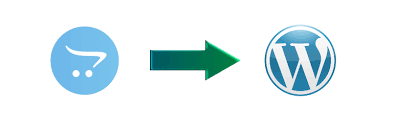
Migrating from OpenCart to WooCommerce can be a daunting task, especially when budget constraints are a concern. WooCommerce, a WordPress plugin, offers unparalleled flexibility, making it a popular choice for e-commerce businesses. In this blog, we’ll explore how to migrate data from OpenCart to WooCommerce without spending a dime. This step-by-step guide will cover tools, methods, and best practices for a seamless transition.
Why Migrate from OpenCart to WooCommerce?
OpenCart is a robust platform, but WooCommerce provides superior customization, scalability, and an extensive plugin ecosystem. Here are some benefits of making the switch:
- Enhanced customization: Leverage WordPress themes and plugins.
- SEO advantages: WooCommerce integrates smoothly with SEO plugins like Yoast SEO.
- Scalability: Perfect for growing businesses.
If you’re ready to convert OpenCart to WooCommerce, let’s dive into the steps!
Free Methods to Migrate Data from OpenCart to WooCommerce
1. Using Free Migration Plugins
Several free plugins simplify the migration process. While these tools may have limitations, they cover essential data like products, categories, and customer information.
Steps:
-
Install WooCommerce:
- Set up WordPress and install the WooCommerce plugin.
- Configure your WooCommerce store with the necessary settings.
-
Choose a Free Migration Plugin: Popular options include Cart2Cart (limited free trial) and FG Magento to WooCommerce (supports OpenCart with tweaks).
-
Connect Your Stores:
- Enter your OpenCart database credentials.
- Set up a bridge file if required.
-
Select Data for Migration:
- Choose products, categories, orders, and customer data to transfer.
-
Run the Migration: Initiate the process and monitor progress.
Tip: Perform the migration on a staging site before implementing changes to your live store.
2. Manual Migration via CSV Import/Export
This method involves exporting data from OpenCart and importing it into WooCommerce using its built-in importer.
Steps:
-
Export Data from OpenCart:
- Navigate to the OpenCart admin panel.
- Export products, categories, customers, and orders in CSV format.
-
Format the CSV File:
- Use spreadsheet software to ensure compatibility with WooCommerce’s CSV importer.
- Match fields like product names, descriptions, prices, and SKUs.
-
Import Data into WooCommerce:
- Go to WooCommerce > Products > Import.
- Upload the formatted CSV file and map the fields correctly.
-
Verify the Import: Check the WooCommerce store for accuracy.
3. Database Migration via phpMyAdmin
This approach is ideal for tech-savvy users comfortable with database management.
Steps:
-
Export OpenCart Database:
- Log in to your hosting control panel.
- Use phpMyAdmin to export the database as a
.sqlfile.
-
Transform Data:
- Convert tables and fields to align with WooCommerce’s schema.
- Use scripts or tools like SQLBuddy for assistance.
-
Import to WooCommerce Database:
- Import the transformed data into your WooCommerce database.
Caution: Backup both OpenCart and WooCommerce databases before proceeding.
Post-Migration Checklist
Once you migrate OpenCart to WooCommerce, ensure everything works as expected:
-
Verify Data Accuracy:
- Check for missing products, categories, or customer records.
-
Test Store Functionality:
- Test payment gateways, checkout processes, and plugins.
-
Update SEO Settings:
- Redirect URLs from OpenCart to WooCommerce.
- Use an SEO plugin to optimize meta tags and descriptions.
-
Secure Your WooCommerce Store:
- Install security plugins like Wordfence.
- Use SSL certificates for secure transactions.
Free vs. Paid Migration: Is Free Always the Best Option?
While these free methods can help you import OpenCart to WooCommerce, they may have limitations, such as incomplete data transfers or lack of support. Paid tools or hiring professionals might be worth considering if your store is large or complex.
Conclusion
Migrating from OpenCart to WooCommerce doesn’t have to break the bank. By following these methods, you can transfer OpenCart to WooCommerce efficiently and without incurring additional costs. Whether you choose a plugin, manual CSV import, or database migration, the key is preparation and thorough testing post-migration.
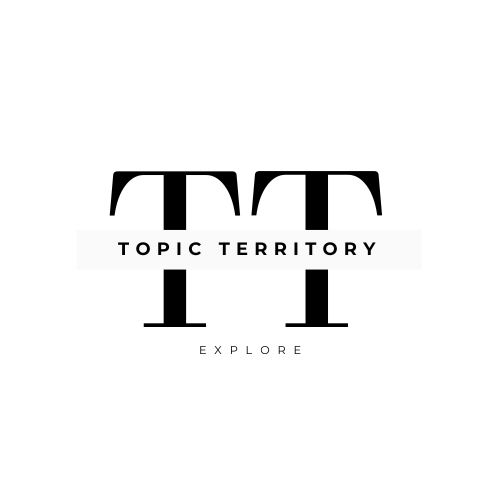




Leave a Reply