
Introduction
Spilling liquid on your computer is every tech user’s worst nightmare. Whether it’s a cup of coffee during a busy workday or a glass of water by your bedside, liquid damage can wreak havoc on your device if not handled promptly. But don’t worry acting quickly can often save your computer from extensive harm. This guide walks you through five fast tips to help mitigate the damage and give your device the best chance of survival.
1. Power Off Immediately
The first and most critical step is to shut down your computer. When liquid comes into contact with electronic components, it can cause short circuits, frying internal hardware.
What to do:
-
Press and hold the power button to force an immediate shutdown.
-
Unplug any connected power cords to cut off the electricity supply.
-
If your device is a laptop with a removable battery, take the battery out.
By powering off immediately, you minimize the chances of irreversible damage. Ignoring this step could lead to costly repairs or even a complete loss of data.
2. Remove External Components and Accessories
Once your computer is off, it’s time to remove any external devices that could be affected by the spill. Accessories like USB drives, external hard drives, headphones, and chargers should be disconnected right away.
If your laptop has a removable battery, take it out to eliminate any lingering electrical currents. Be careful when handling wet components to avoid spreading the liquid to other areas.
Why is this important? Liquid can seep into ports and connectors, causing corrosion or malfunctions later. By removing these components, you reduce the risk of further damage.
3. Turn Your Computer Upside Down
The faster you can get the liquid out, the better. Turning your device upside down allows the liquid to drain out of the keyboard, vents, and other openings instead of pooling inside.
Steps to follow:
-
Place a clean towel on a flat surface.
-
Gently flip your computer upside down, letting it rest on the towel.
-
Do not shake or tilt the computer aggressively, as this could spread the liquid further.
Using paper towels or a microfiber cloth, blot away any visible liquid from the surface. Remember, the goal is to prevent the liquid from penetrating deeper into the hardware.
4. Dry the Device Thoroughly
Now that the liquid has been drained, focus on drying your computer completely. This step requires patience. Rushing to turn your device back on before it’s fully dry can lead to further complications.
Best drying methods:
-
Use absorbent materials like paper towels to remove excess moisture.
-
Place the device in a warm, dry room with good airflow.
-
For extra drying power, place silica gel packets around the computer to absorb moisture.
Avoid these common mistakes:
-
Don’t use a hair dryer, as the heat can damage delicate components.
-
Avoid placing the computer in direct sunlight.
Leave the device to dry for at least 24–48 hours before testing if it’s operational.
5. Consult a Professional Technician
If you’ve followed all the steps above and are still unsure about the state of your computer, it’s time to consult a professional. Technicians can perform diagnostic tests to check for hidden damage, such as corrosion or compromised circuitry. For those in the area, seeking computer repair in Boca Raton can provide reliable and efficient solutions tailored to your needs.
Why is this necessary? Even if your device seems fine initially, untreated liquid damage can lead to long-term issues like keyboard malfunctions or motherboard failure. A professional repair might save you from having to replace the entire device.
Bonus Tips for Prevention
Prevention is always better than cure. Here are some quick tips to avoid future spills:
-
Use waterproof keyboard covers or silicone keyboard protectors.
-
Keep beverages at a safe distance from your workstation.
-
Regularly clean your computer to remove dust and debris that can exacerbate damage from spills.
Conclusion
Liquid spills are undoubtedly stressful, but they don’t have to mean the end of your device. By acting swiftly and following these five tips powering off immediately, removing accessories, draining the liquid, drying thoroughly, and seeking professional help you can greatly increase your chances of saving your computer. Prevention is equally important, so make those small investments now to protect your device in the long run.
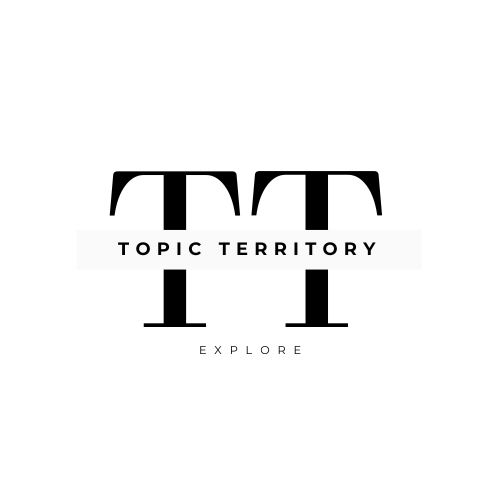




Leave a Reply