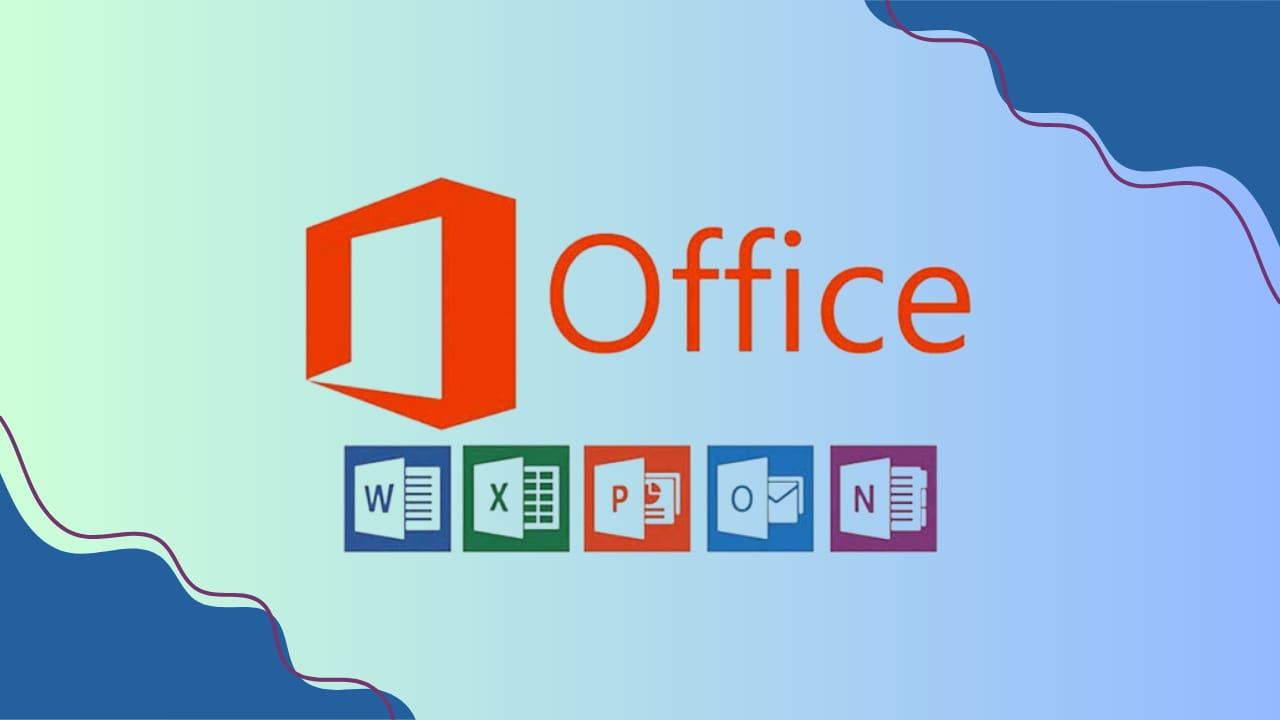
In today’s fast-paced world, staying organized is crucial to managing tasks, deadlines, and personal commitments effectively. With a multitude of responsibilities pulling us in different directions, it can become overwhelming to keep track of everything. That’s where task management tools come in, and Microsoft To Do is one of the best solutions for this purpose. Whether you’re a student, professional, or managing a household, Microsoft To Do offers a streamlined way to stay organized and improve productivity. To further enhance your skills in using such tools, consider enrolling in an online microsoft office course, which can provide valuable insights into maximizing productivity with Microsoft applications.

What is Microsoft To Do?
Before diving into how to use Microsoft To Do effectively, let’s first understand what it is. Microsoft To Do is a task management application that integrates with the Microsoft ecosystem, particularly with Outlook, Teams, and other Microsoft Office applications. It allows you to create, manage, and track your tasks from a central location. Whether you’re managing a personal to-do list or a professional project, Microsoft To Do provides the tools to stay organized and on schedule.
It’s available on multiple platforms, including Windows, macOS, Android, and iOS, meaning you can access your tasks from almost anywhere.
Key Features of Microsoft To Do
- Simple Task Lists
Microsoft To Do allows you to create multiple task lists to organize your day, week, or projects. You can easily add tasks by typing them into the “Add a task” field and pressing Enter. Lists can be customized for different needs, such as work, personal, shopping, or groceries. It’s simple yet powerful for those who prefer a straightforward way to organize their tasks.
- Due Dates and Reminders
One of the most helpful features of Microsoft To Do is the ability to set due dates and reminders for each task. You can set specific dates and times when you want to be reminded about your tasks. This ensures that nothing falls through the cracks and that you meet your deadlines, whether it’s for a work project or personal commitment.
- My Day Feature
“My Day” is a feature that allows you to focus on tasks that need immediate attention. By adding tasks from various lists to My Day, you can prioritize the most important items for the day. This eliminates the overwhelming feeling of having too many tasks to handle at once and helps you focus on what’s urgent.
- Subtasks for Better Clarity
Complex tasks often involve multiple steps, and breaking them down into subtasks can help you stay organized and track your progress. Microsoft To Do allows you to create subtasks within a task. For example, if your task is “Write Report,” you can create subtasks like “Research Data,” “Outline Report,” and “Write Introduction.” This approach makes even big projects seem more manageable.
- Priority Levels
You can assign priority levels to your tasks to help identify which ones are the most urgent. The priority feature allows you to highlight high-priority tasks by marking them as important, so they stand out in your to-do list. This helps you tackle the most pressing tasks first.
- Collaboration and Sharing
Microsoft To Do enables you to collaborate with others by sharing task lists. This feature is particularly useful when working on a team project or household chores. You can share lists with friends, family, or coworkers, allowing everyone to stay on the same page. Shared lists update in real-time, ensuring that everyone is aware of progress and pending tasks.
- Integration with Microsoft Outlook
If you’re already using Outlook for email and calendar management, you’ll love the seamless integration between Outlook and Microsoft To Do. Tasks from your Outlook calendar or emails automatically sync with To Do, making it easy to manage work tasks and personal tasks in one place. This integration makes it simple to stay organized without switching between different applications.
- Customizable Themes and Appearance
Microsoft To Do offers several customizable options, including themes, color schemes, and background images, so you can make the app look and feel like it fits your personal style. Having an aesthetically pleasing workspace can improve your overall productivity and encourage you to keep your tasks organized. To further enhance your skills in using productivity tools like Microsoft To Do, consider taking an online microsoft office course, which can help you master the full suite of Microsoft Office applications for greater efficiency.
How to Stay Organized Using Microsoft To Do
Now that we understand the features, let’s explore how you can use Microsoft To Do effectively to stay organized in your day-to-day life.

- Create Clear, Actionable Lists
Start by creating different task lists for various aspects of your life. You can create separate lists for work tasks, personal chores, family commitments, or projects. When creating tasks, ensure that they are clear and actionable. For example, instead of simply writing “Write email,” break it down into specifics like “Write email to boss about meeting.”
By having well-defined tasks and lists, you avoid ambiguity and make your day more productive. It’s much easier to stay organized when everything has its own place.
- Set Specific Deadlines for Each Task
Assign due dates for each task to avoid procrastination. Use reminders to prompt you when the deadline is approaching, so you don’t forget important tasks. You can also add tasks to your “My Day” to focus on immediate needs and check them off as you complete them. This gives you a sense of accomplishment and motivates you to keep going.
- Use Subtasks to Manage Complex Projects
Large projects can be overwhelming, but breaking them into smaller, actionable steps makes them more manageable. Create a task and use subtasks to divide the project into smaller milestones. By checking off each subtask as you complete it, you gain a sense of progress and ensure that you’re on track.
- Prioritize Tasks
Not all tasks are created equal. Some require immediate attention, while others can wait. Make use of the priority feature to assign importance to tasks. High-priority tasks should be tackled first, while low-priority tasks can be scheduled for later. This prioritization ensures that you focus on what matters most.
- Sync Your Tasks Across Devices
Since Microsoft To Do syncs across all your devices, make sure to take advantage of this feature. Whether you’re at home on your laptop or on the go with your mobile phone, your task list will be updated across all platforms. This ensures you always have access to your tasks and can add, edit, or check off items wherever you are.
- Use Shared Lists for Teamwork
Collaboration is made easy with Microsoft To Do. You can share lists with coworkers, family members, or friends to ensure everyone is aligned on tasks. Whether you’re managing a team project or assigning household chores, shared lists keep everyone in the loop, ensuring that no task is forgotten.
- Review and Update Regularly
Make it a habit to review your task lists daily. Take a few minutes every morning or evening to check your “My Day” list, add any new tasks, and move tasks from other lists that need immediate attention. Regular reviews will help you stay on top of things and make adjustments when necessary. To further improve your productivity and task management skills, consider enrolling in an online microsoft office course to master tools like Microsoft To Do and other Office applications for better efficiency.
- Make It a Part of Your Routine
To make the most of Microsoft To Do, incorporate it into your daily routine. Set aside a time each day to plan your tasks, update your lists, and prioritize your day. This ensures that you’re staying organized on a daily basis and keeps you ahead of your responsibilities.
Tips for Maximizing Microsoft To Do’s Potential
- Use Voice Commands: You can add tasks hands-free using voice commands, which makes it easy to add tasks on the go.
- Integrate with Other Tools: Besides Outlook, Microsoft To Do integrates with other tools such as Microsoft Teams and Planner, helping you keep everything in one place.
- Review Weekly: Once a week, take some time to review completed tasks and adjust your priorities for the upcoming week. This will help you stay focused and proactive.
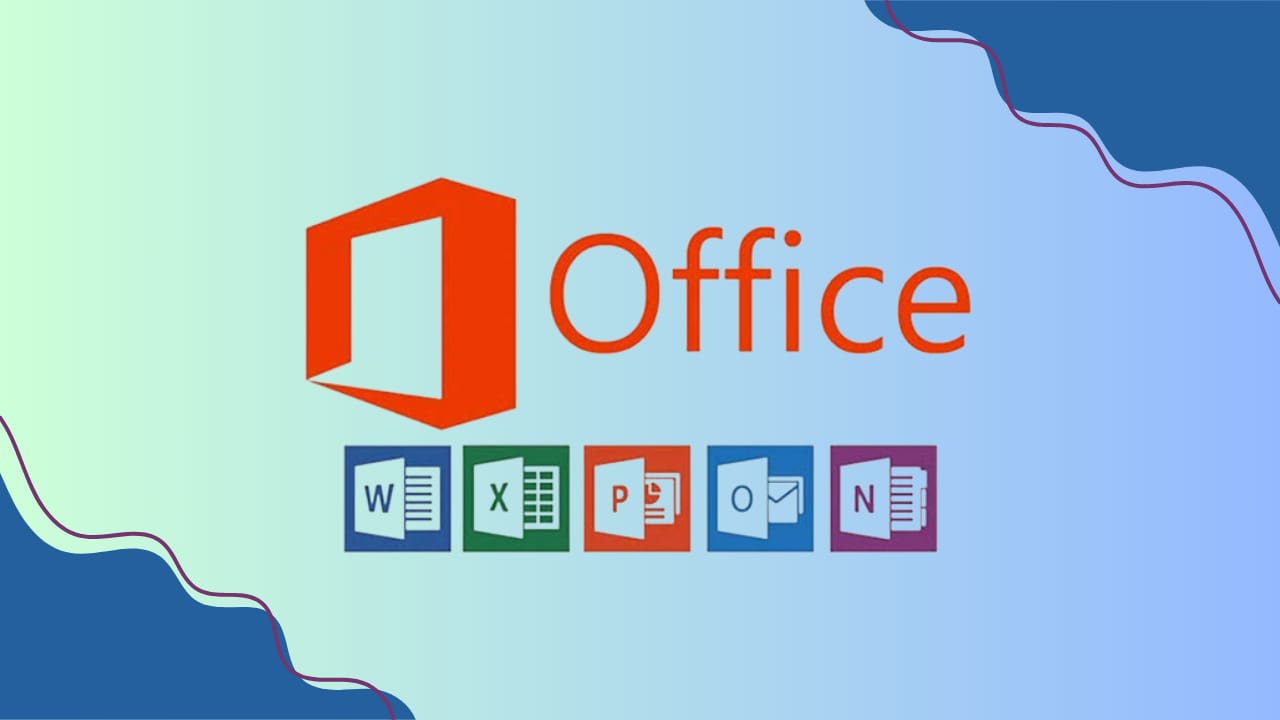
Conclusion
Microsoft Office is an essential suite of tools for boosting productivity, enhancing collaboration, and staying organized in both professional and personal settings. With applications like Word, Excel, PowerPoint, and Outlook, Microsoft Office offers everything you need to create documents, manage data, deliver presentations, and communicate effectively. To truly harness the power of these tools, consider enhancing your skills with skills up academy, which offers comprehensive courses to master Microsoft Office applications and become more efficient in your work. With the right knowledge, you can unlock the full potential of Microsoft Office and elevate your productivity to new heights.
Contact
For any inquiries or assistance, feel free to contact us at 0321 1111 218.
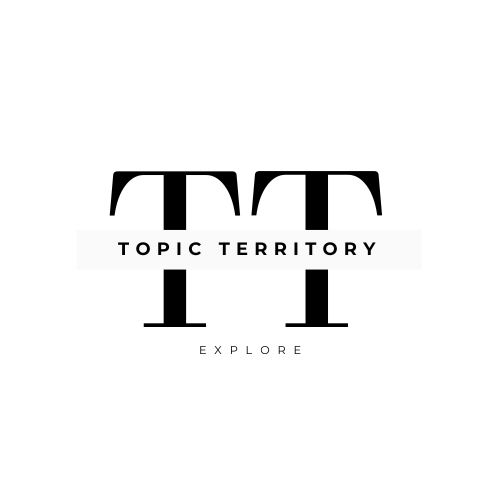




Leave a Reply