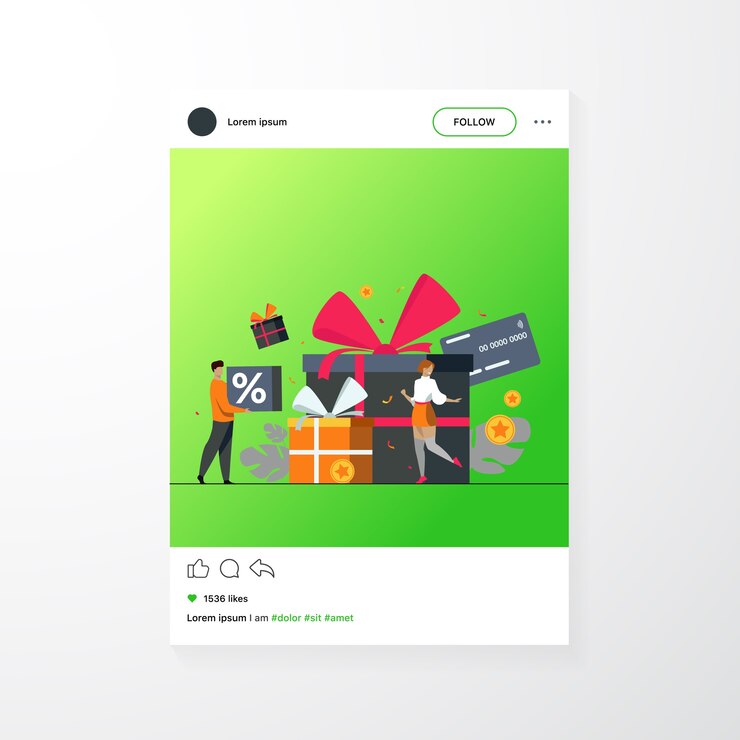
Effective inventory management is essential for running a successful eCommerce business. Combining a WooCommerce stock plugin with a robust shipping solution can streamline your operations, reduce errors, and improve customer satisfaction. This integration ensures that your inventory levels are accurately reflected across your online store, preventing issues such as stockouts, overselling, or delayed shipments.
In this blog, we’ll explore how integrating a WooCommerce stock management plugin with a shipping solution can benefit your business, how to set up this integration, and the best practices to follow.
Why Integration Matters
Integrating stock management and shipping is more than a convenience—it’s a strategic advantage. Here’s why:
1. Real-Time Inventory Updates
A WooCommerce product stock manager keeps track of your inventory in real-time. By integrating it with your shipping solution, stock levels automatically adjust when orders are shipped. This reduces the risk of overselling and ensures customers can only purchase available products.
2. Improved Order Fulfillment
Combining a WooCommerce stock manager plugin with a shipping tool enables a seamless workflow from order placement to fulfillment. The system can automatically update shipping labels, order statuses, and inventory levels, reducing manual work.
3. Enhanced Customer Satisfaction
When your stock levels are accurate, and orders are shipped promptly, customer satisfaction naturally improves. Integration reduces delays and errors, ensuring a better shopping experience.
4. Reduced Manual Errors
Manually managing inventory and shipping can lead to costly mistakes. Integration ensures that the processes are automated, reducing human error and saving time.
Features to Look for in a WooCommerce Stock Plugin
To maximize the benefits of integration, choose a stock management plugin WooCommerce offers with the following features:
- Real-Time Inventory Tracking: Keeps your inventory levels updated automatically.
- Multi-Warehouse Support: Useful if you ship from multiple locations.
- Low Stock Alerts: Sends notifications when stock levels are running low.
- Batch Processing: Streamlines bulk updates to inventory levels.
- Detailed Reports: Offers insights into stock movements and trends.
Some popular WooCommerce stock management plugins include WooCommerce Stock Manager, ATUM Inventory Management, and TradeGecko.
Benefits of Integrating WooCommerce Stock Plugins with Shipping Solutions
When you integrate your stock manager for WooCommerce with a shipping solution, your store benefits from:
1. Centralized Data Management
All inventory and shipping data are managed from a single dashboard, saving time and reducing the need for multiple tools.
2. Seamless Order Processing
Once an order is placed, the integration automatically updates the stock levels, generates shipping labels, and notifies the shipping carrier. This speeds up the fulfillment process.
3. Streamlined Returns Management
Integration can also simplify the return process by updating inventory levels when returned items are received and notifying customers of their refund or replacement status.
4. Cost Savings
Automation reduces manual labor, freeing up your resources for other essential business activities.
How to Integrate WooCommerce Stock Plugins with Shipping Solutions
Step 1: Choose the Right Plugins
Select a WooCommerce stock plugin and a compatible shipping solution. Ensure both plugins support integration. Popular shipping plugins include ShipStation, Easyship, and WooCommerce Shipping.
Step 2: Install and Configure Plugins
Install and activate the stock management and shipping plugins on your WooCommerce store. Configure the settings for each plugin according to your business needs.
Step 3: Connect the Plugins
Most shipping solutions and stock management plugins offer built-in compatibility or APIs for integration. Follow the documentation provided by the plugins to establish the connection.
Step 4: Map Inventory to Shipping Zones
If you ship from multiple warehouses, map your inventory to the appropriate shipping zones. This ensures that the correct warehouse is selected for order fulfillment.
Step 5: Test the Integration
Before going live, test the integration by placing a few test orders. Check that stock levels update accurately, shipping labels are generated correctly, and orders are processed seamlessly.
Best Practices for Stock and Shipping Integration
-
Monitor Performance Regularly Even after integration, regularly check that stock levels and shipping data are syncing correctly to avoid disruptions.
-
Enable Notifications Set up alerts for low stock levels, delayed shipments, or integration issues. Notifications ensure you can address problems proactively.
-
Keep Plugins Updated Always use the latest versions of your stock management and shipping plugins to ensure compatibility and access to new features.
-
Analyze Reports Use the reporting features of your stock management WooCommerce plugin to identify trends, optimize inventory levels, and improve shipping processes.
-
Train Your Team Ensure your team understands the integrated system to maximize its potential and troubleshoot any issues.
Case Study: Integration Success Story
Imagine an online clothing store using WooCommerce. Before integration, the store faced frequent stockouts and delayed shipments due to disconnected inventory and shipping systems. By integrating a WooCommerce stock manager plugin with ShipStation, the store automated inventory updates and streamlined shipping. This integration eliminated overselling, reduced shipping errors, and boosted customer satisfaction, leading to a 25% increase in repeat customers.
Conclusion
Integrating your WooCommerce stock plugin with a shipping solution is a game-changer for eCommerce businesses. It not only streamlines operations but also enhances customer satisfaction, reduces errors, and saves time. Whether you’re a small business or an established brand, this integration ensures that your inventory and shipping processes work in perfect harmony.
Take the time to choose the right plugins, follow the integration steps, and implement best practices to unlock the full potential of this powerful combination. With a unified system, your WooCommerce store will be well-equipped to handle growth, improve efficiency, and deliver a seamless shopping experience to your customers.
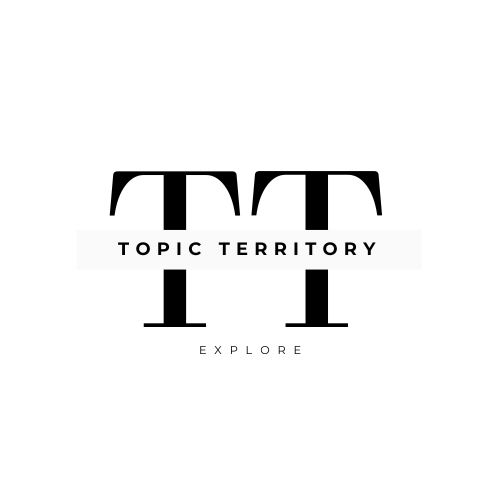




Leave a Reply