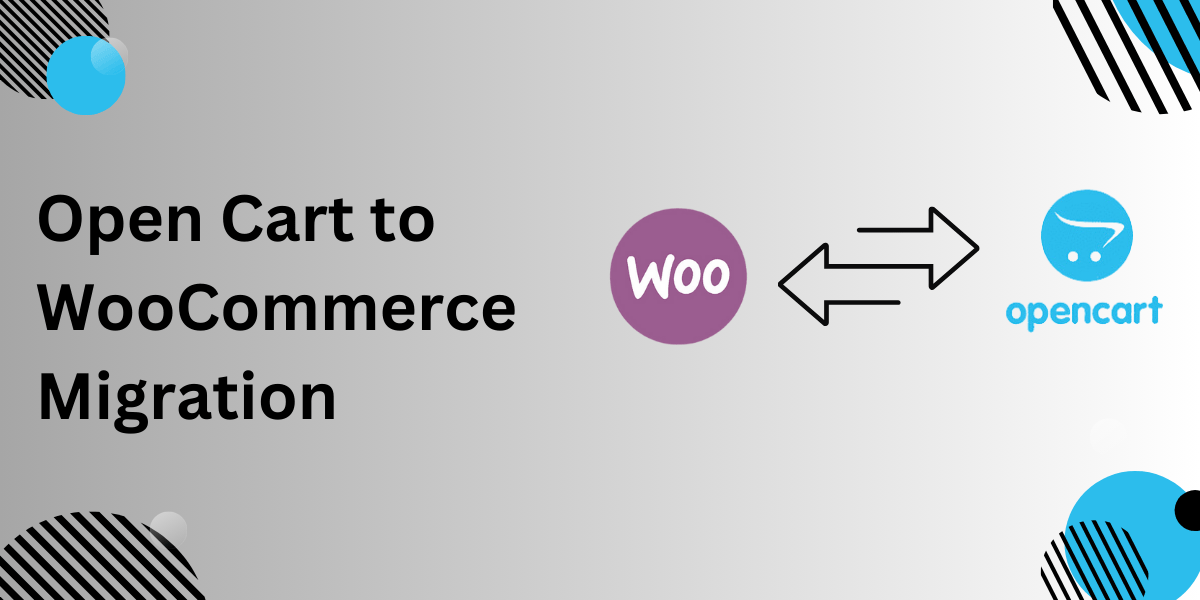
Switching platforms might seem overwhelming, but for store owners considering growth, WooCommerce offers compelling advantages over OpenCart. From flexibility to robust plugin support, the reasons to migrate are convincing. Let’s break them down.
Flexibility and Scalability
WooCommerce operates on WordPress, giving you endless customization options through themes, plugins, and custom code. OpenCart has its strengths but often lacks the adaptability required for evolving business needs.
Cost-Effective Plugins
Unlike OpenCart, where extensions can be pricey, WooCommerce boasts thousands of free and affordable plugins. You can optimize your store without blowing your budget.
Seamless Integration
WooCommerce easily integrates with tools for marketing, analytics, and automation. For instance, email marketing tools like Mailchimp work effortlessly to help you retain customers.
Prepping for Migration: What to Do First
Before starting the process of migrating from OpenCart to WooCommerce, preparation is critical. Here’s how to set the stage:
1. Backup Your OpenCart Store
Always ensure you have a secure copy of your store’s data, including products, orders, and customer information. This safeguards against data loss during migration.
2. Audit Your Store’s Content
Evaluate what’s worth transferring. Eliminate outdated products or categories to streamline the process.
3. Choose a Reliable Migration Tool
Tools like FMEAddons’ OpenCart to WooCommerce Plugin make the migration process seamless by automating data transfer and ensuring accuracy.
Step-by-Step Guide to Convert OpenCart to WooCommerce
Let’s dive into the actual migration process, broken down into manageable steps:
Step 1: Set Up WordPress and WooCommerce
-
Install WordPress on your hosting provider.
- Download the plugin that Convert OpenCart To WooCommerce.
-
Add WooCommerce from the WordPress plugins repository.
-
Complete the initial WooCommerce setup, such as currency, payment gateways, and shipping zones.
Step 2: Export Data From OpenCart
Export your OpenCart data, including:
-
Products and Categories
-
Customer Accounts
-
Orders
Most migration tools support CSV files, making data export straightforward.
Step 3: Import Data to WooCommerce
Using your migration tool, import the exported data into WooCommerce. Pay special attention to mapping fields correctly. For example, ensure product descriptions and categories align properly in the new system.
Step 4: Test Your WooCommerce Store
-
Review product pages, customer accounts, and orders.
-
Verify payment gateways and shipping options are working as expected.
Step 5: Redirect Old URLs
Set up 301 redirects from OpenCart URLs to WooCommerce URLs. This step preserves SEO rankings and prevents broken links.
Benefits You Gain After Migration
Once you convert OpenCart to WooCommerce, here’s what you can look forward to:
1. Enhanced User Experience
WooCommerce’s themes and design flexibility create a better shopping experience for customers. Mobile responsiveness is a standard feature.
2. Improved Marketing Capabilities
WooCommerce offers integrations with Google Analytics, Facebook, and email marketing tools, giving you deeper insights into customer behavior.
3. Easier Content Management
Managing blogs, landing pages, and product descriptions becomes a breeze with WordPress’s editor.
4. Secure Payment Gateways
WooCommerce supports popular payment gateways like PayPal, Stripe, and Square, offering secure options for your customers.
Post-Migration Checklist
Migrating doesn’t end with transferring data. Here’s a checklist to ensure everything is running smoothly:
-
Test All Features: From product filters to the checkout process, ensure every feature works perfectly.
-
Optimize for Speed: Use caching plugins and optimize images to improve your site’s loading time.
-
Launch Marketing Campaigns: Announce your migration to WooCommerce to customers. Highlight new features or discounts to encourage visits.
-
Monitor SEO Performance: Use tools like Google Search Console to track rankings and fix any errors.
Common Challenges and How to Solve Them
1. Data Loss
-
Solution: Use a reliable tool and double-check data backups before migration.
2. Design Inconsistencies
-
Solution: Choose a WooCommerce theme and customize it to closely match your previous design.
3. Downtime During Migration
-
Solution: Plan the migration during low-traffic periods to minimize disruptions.
Why Choose the FMEAddons Plugin?
The FMEAddons OpenCart to WooCommerce plugin is tailored for this specific purpose. It automates the process, handles data accurately, and minimizes downtime. With features like:
-
Real-time progress tracking
-
Bulk data transfer
-
Easy field mapping
You’ll complete the migration efficiently without technical headaches.
Wrapping Up
Migrating to WooCommerce is a smart move for businesses seeking scalability, better tools, and a more user-friendly experience. With proper preparation and the right tools, you can convert OpenCart to WooCommerce without a hitch. Ready to elevate your store? Start the migration today and unlock the full potential of WooCommerce.
FAQs
1. Can I migrate OpenCart to WooCommerce without losing SEO rankings? Yes, by setting up 301 redirects and retaining metadata, you can preserve SEO rankings.
2. Do I need coding knowledge to migrate? No, tools like the FMEAddons plugin make it easy for anyone to handle the process without coding skills.
3. What happens to my existing customers? Customer data, including accounts and purchase history, can be migrated seamlessly.
4. How long does the migration take? The timeline depends on your store size, but most migrations are completed within hours.
5. Is WooCommerce better for SEO than OpenCart? Yes, WooCommerce’s integration with WordPress provides advanced SEO tools and better content optimization features.
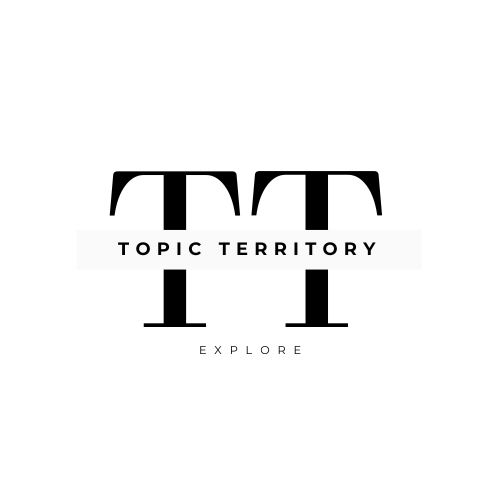




Leave a Reply