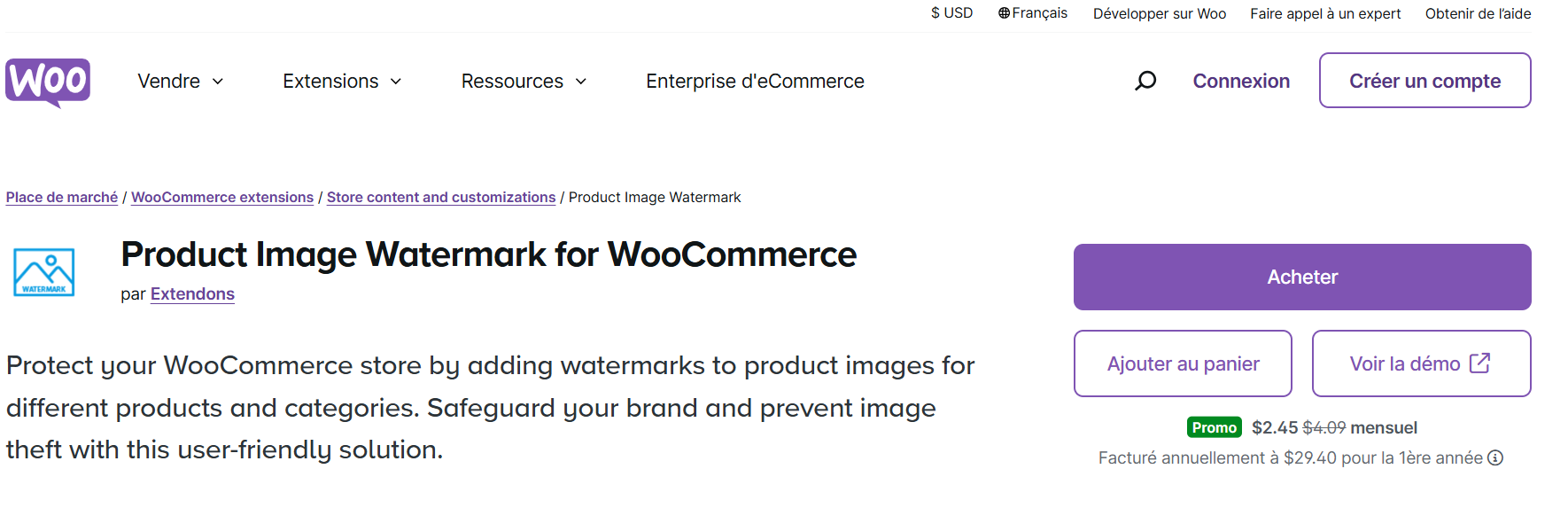
Ever wondered how to protect your WooCommerce store’s product images from unauthorized use? In the competitive world of e-commerce, safeguarding your brand and visual assets is crucial. A simple yet effective solution is to add watermarks to your product images. This article will walk you through the easiest ways to add a WooCommerce watermark, why it’s important, and how a reliable plugin like the WooCommerce Product Image Watermark by Extendons can help you secure your store’s visual identity.
Why Add a WooCommerce Watermark?
Protect Your Brand
Your product images are a significant part of your store’s identity. Without watermarks, competitors or unauthorized users could steal your images and use them for their purposes. A watermark, such as your logo or brand name, ensures your visuals stay uniquely yours.
Prevent Image Theft
Image theft is a growing concern in e-commerce. Applying a watermark discourages others from misusing your product images, giving you peace of mind.
Professional Appeal
A well-designed watermark enhances the professional look of your images, helping your brand stand out and instill trust in your customers.
How to Add WooCommerce Watermarks in 2024
Adding watermarks to your WooCommerce store images is simpler than you think, thanks to advanced tools and plugins. Below, we explore the best ways to apply watermarks effectively.
1. Using the WooCommerce Product Image Watermark Plugin
One of the easiest and most customizable solutions for adding a WooCommerce watermark is the WooCommerce Product Image Watermark plugin by Extendons. This user-friendly tool empowers store owners to apply text or image watermarks to their product images with precision. Here’s how you can use it:
Key Features of the Plugin:
- Add text or image watermarks.
- Customize font styles, colors, sizes, and opacity.
- Apply watermarks to individual products or entire categories.
- Choose from 10 placement options.
- Automate watermarking with rule-based settings.
- Multilingual support for WPML stores.
Step-by-Step Guide:
- Install the Plugin: Download and install the WooCommerce Product Image Watermark plugin from Extendons.
- Configure Settings: Go to the plugin settings, where you can upload your watermark image or define text-based watermarks.
- Customize Your Watermark: Adjust font size, opacity, and alignment to match your brand’s aesthetic.
- Apply Watermarks: Choose to watermark individual products, categories, or all your images. The plugin allows you to automate this process with rule-based actions.
Pro Tip: Experiment with different placements and opacities to create a watermark that is visible but doesn’t overpower your product image.
2. Manual Watermarking with Design Tools
If you prefer a hands-on approach, you can manually add watermarks using graphic design software like Photoshop or Canva. However, this method can be time-consuming for stores with extensive catalogs.
Steps:
- Open your product image in your chosen design software.
- Add your logo or text as an overlay.
- Adjust opacity and placement.
- Save and upload the watermarked image to WooCommerce.
While manual watermarking gives you complete control, it’s not ideal for stores that frequently update their product images.
3. Free Online Tools for Basic Watermarking
For smaller stores or budget-conscious users, free online tools like Watermarkly or PicMonkey can help you quickly add watermarks. Although these tools are straightforward, they lack the advanced features of plugins like WooCommerce Product Image Watermark.
Benefits of Using WooCommerce Product Image Watermark Plugin
Customization Options
The plugin allows you to fully customize your watermark. Whether you want a bold logo or subtle text, you can adjust the font style, size, color, and placement to align with your brand.
Bulk Watermarking
Manually watermarking hundreds of images is impractical. With this plugin, you can bulk-apply watermarks to all your product images or specific categories.
Rule-Based Automation
Save time by setting rules to automatically watermark images based on product type, category, or other criteria.
Multilingual Support
Running a global store? The plugin is compatible with WPML, ensuring your watermarks are effective across different languages.
Flexible Placement
Choose from 10 different positions for your watermark, such as top-right, bottom-left, or center, ensuring optimal visibility without disrupting your image composition.
Best Practices for Adding Watermarks
- Keep It Subtle: A watermark should protect your images without distracting customers. Adjust opacity to make it visible yet unobtrusive.
- Maintain Consistency: Use the same watermark design across all product images to strengthen brand identity.
- Test Different Placements: Experiment with various positions to find the one that works best for your images.
- Consider Image Sizes: Ensure your watermark is proportionate to the size of your product images.
Frequently Asked Questions (FAQs)
1. What is the best way to add a WooCommerce watermark?
The WooCommerce Product Image Watermark plugin by Extendons is the most efficient and customizable solution for adding watermarks to your product images.
2. Can I add watermarks to specific products only?
Yes, with the WooCommerce Product Image Watermark plugin, you can apply watermarks to individual products or entire categories.
3. Does the watermark affect image quality?
No, when applied correctly using a plugin, the watermark will not affect the quality of your images.
4. Is the plugin compatible with all WooCommerce themes?
Yes, the WooCommerce Product Image Watermark plugin is compatible with most WooCommerce themes and supports multilingual stores with WPML.
5. Can I remove a watermark after applying it?
Once a watermark is embedded in an image, it becomes part of the image file. Always keep a backup of your original images.
Conclusion
Adding a WooCommerce watermark to your product images is a simple yet powerful way to protect your store’s visual assets and reinforce your brand identity. While manual methods and free tools are available, the WooCommerce Product Image Watermark plugin by Extendons offers unparalleled customization, automation, and ease of use. Whether you’re managing a small shop or a large-scale e-commerce store, this plugin ensures your images stay secure and professional.
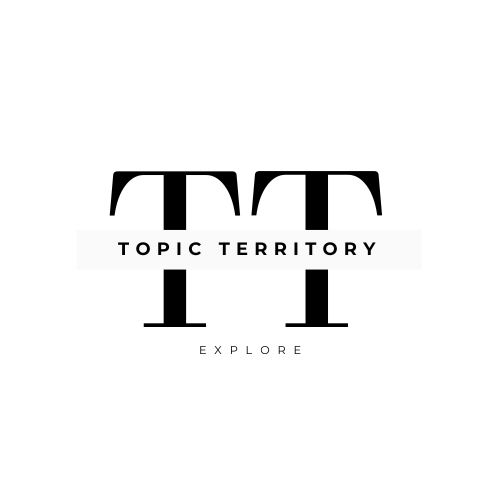




Leave a Reply